It has been over a year since I switched from Windows to macOS. I wrote about the reasons here.
Since then I could have added many, many, many, many, many other reasons, so that I can say that I don’t regret switching away from Microsoft Windows.
But was macOS the right choice or should have tried harder to make Linux my daily driver? I’m trying to list pros and cons I noticed. Maybe my experience helps someone else with the decision.
Spoiler: I don’t regret the switch
Right now I think I made the right decision. I’m happy with macOS and don’t regret investing time to learn it.
I wanted to start with that, because in the first part of this blogpost I’ll list a lot of the negatives I experienced with macOS but even with those negatives I’d still decide for the Mac. For me it’s important to also speak about the painpoints, maybe one of them is a deal breaker for someone reading this.
Adaptation phase - What’s hard to get used to?
Keyboard shortcuts
Re-learning keyboard shortcuts was the hardest in the beginning. It didn’t exactly help that the keyboard shortcut for @ on Windows locks the screen on macOS using a German Apple keyboard layout. The muscle memory for [ ] { } ~ | \ isn’t 100% there yet, but I also still use a Windows machine at work, which might prolong this process a little.
I really put effort in learning native macOS shortcuts, I think I use the keyboard even more compared to Windows now.
Behavior of closing applications
When you hit the X button with a Windows app it usually really closes the program if it’s the last open window, but macOS doesn’t do this by default. When you close the last browser window the browser will still be running and is active in the dock, it just doesn’t have an open window.
Windows and macOS handles this differently and it isn’t consistent on macOS. Sometimes apps terminate with closing the last window. I think I prefer the way it is on Windows, but I’ve gotten used to closing Apps with the keyboard shortcut command + Q, which does the same as alt + F4 on Windows (or just clicking the X).
Default scrolling direction
When you connect an external mouse to macOS the default scrolling direction is reversed. It is called “natural scrolling”. Although I’m eager to learn new concepts, this is one thing I will probably never get used to when using an external mouse. It just feels wrong, I almost think Apple shouldn’t enable this by default for external devices, but maybe that’s just me.
Also the “Apple Magic Mouse” doesn’t have a scrollwheel where this setting makes sense.
if external mouse != hw_manufactor="Apple" then natural_scrolling=false
There, fixed it for you Apple.
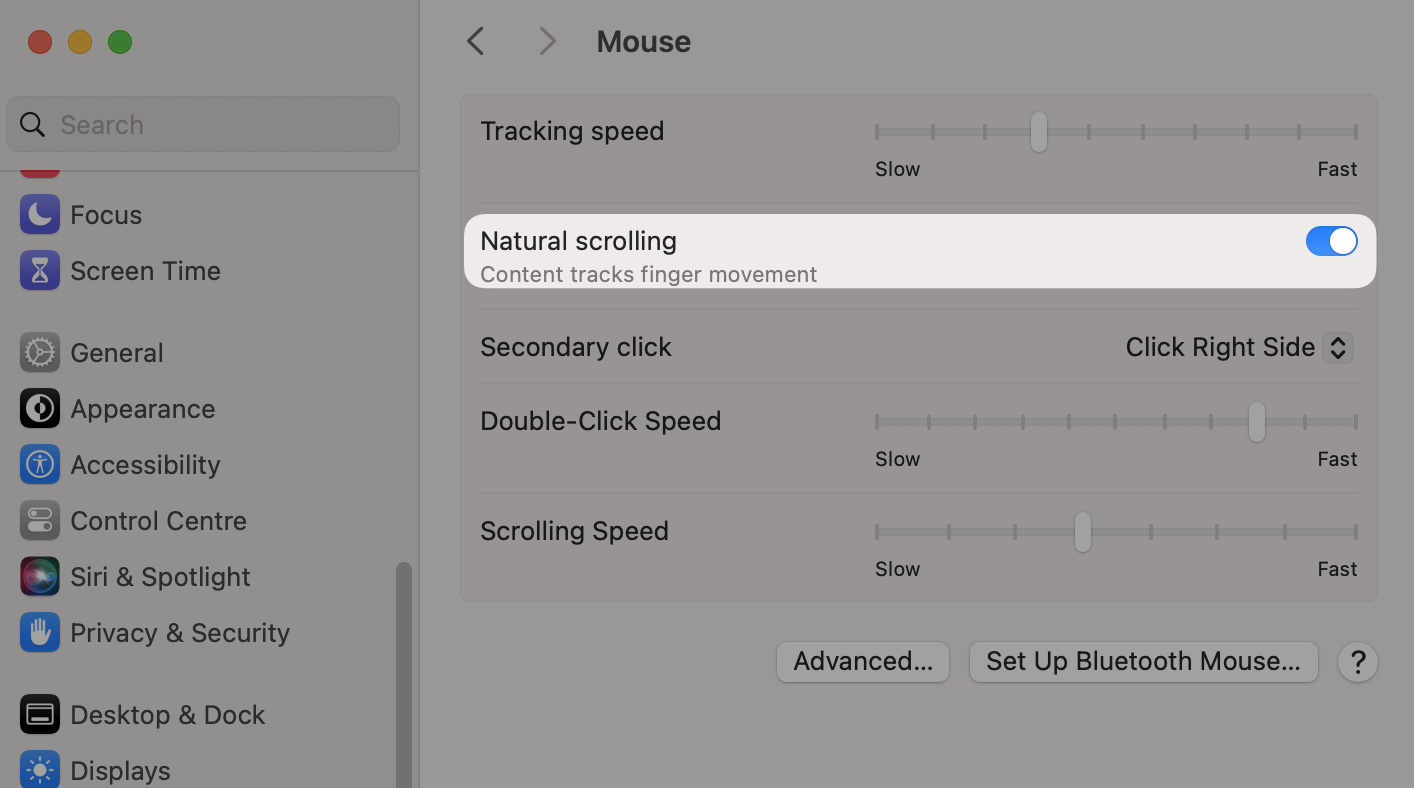
No right click to create a new file
On Windows I was very used to creating a new file by right clicking New > Text Document (for example). Something like this doesn’t exist with finder (macOS equivalent of Explorer) natively. There are ways around this, for example by creating shortcuts.
How it works on Windows:
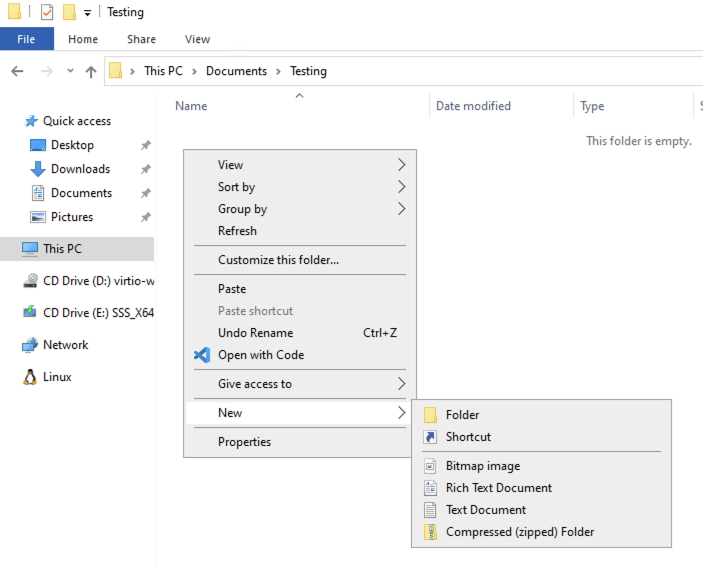
Menu always on top of the screen
With macOS the menu of the app that is currently in the foreground is located at the top bar (menu bar). Sometimes it feels like the mouse travel is a little bit too much, when an app is on a lower part of the desktop. On the other hand you almost always know where to find the menu with macOS.
Example: Wireshark Screenshot - macOS
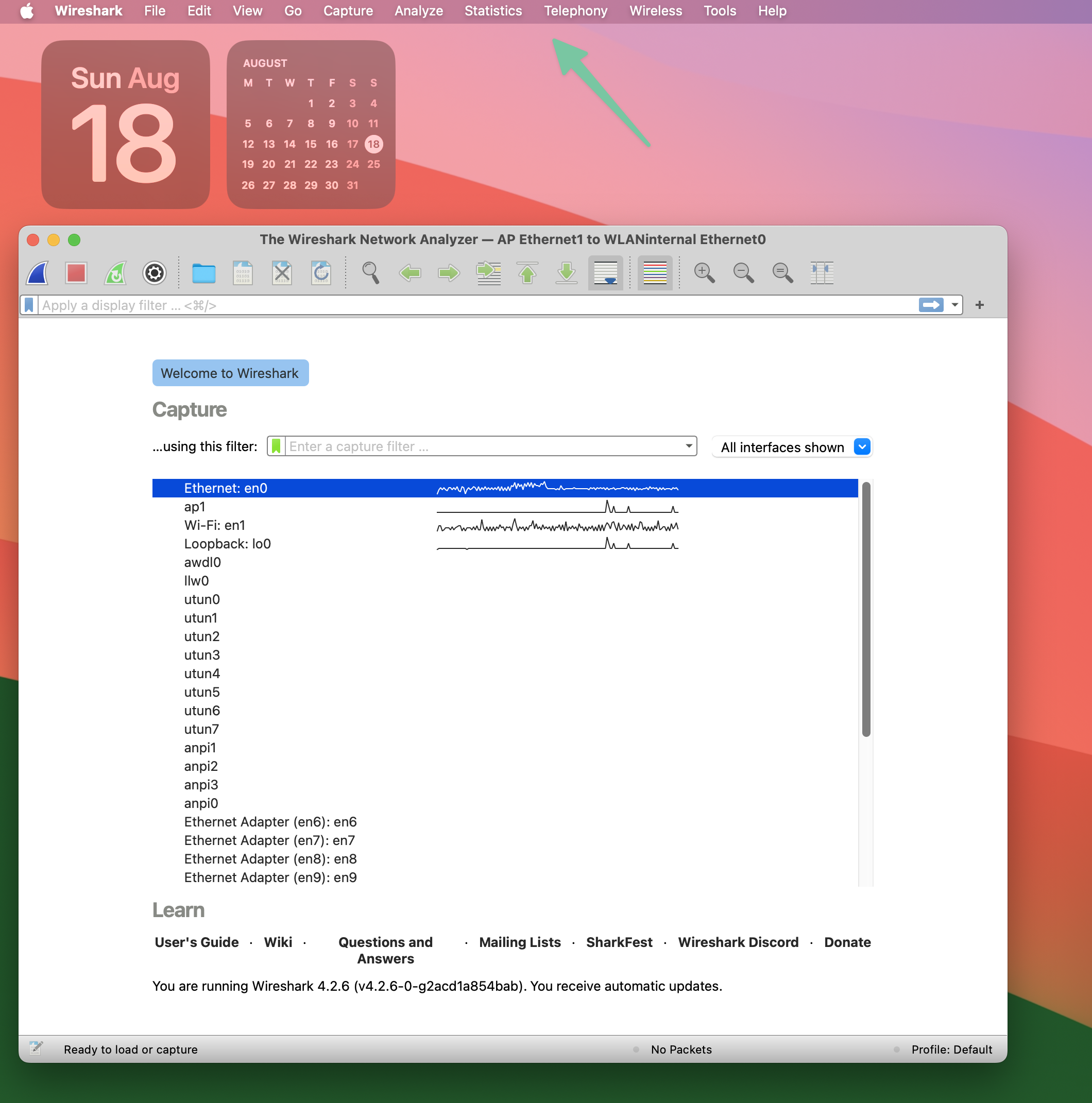
Example: Wireshark Screenshot - Windows
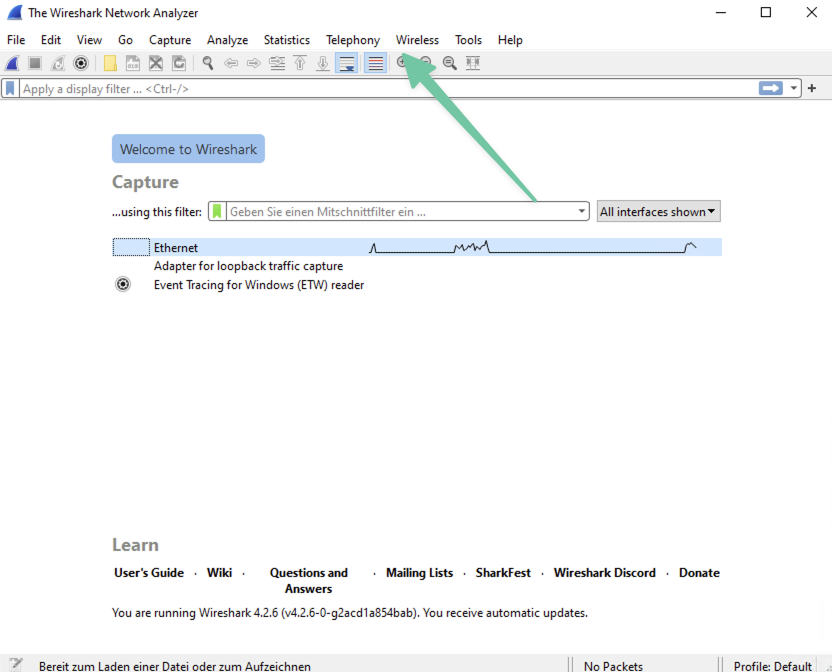
What’s bad?
Let’s start with what I perceived as bad and come to the good points after that.
👎 No advanced window snapping (yet)
I’m currently on macOS Sonoma an there is no easy way to snap more than 2 windows to the edges of the screen or move them between monitors. Some of this functionality will be introduced in the next macOS version (Sequoia). But it’s almost weird that Apple hasn’t added this until now. There are good 3rd party apps (for example Rectangle).
Windows 11 has this build in for a long time already.
👎 Cloud storage is tied to internal disk space
With iCloud you can have 2TB+ cloud storage, that will be accessible on all your devices (Windows client available). But on macOS the storage location can’t be changed easily. It will probably lead to a lot of headaches if you work your way around this. It is always on the system disk where macOS lives.
Why is this bad? In my opinion Apple hardware has unreasonably high SSD storage pricing:
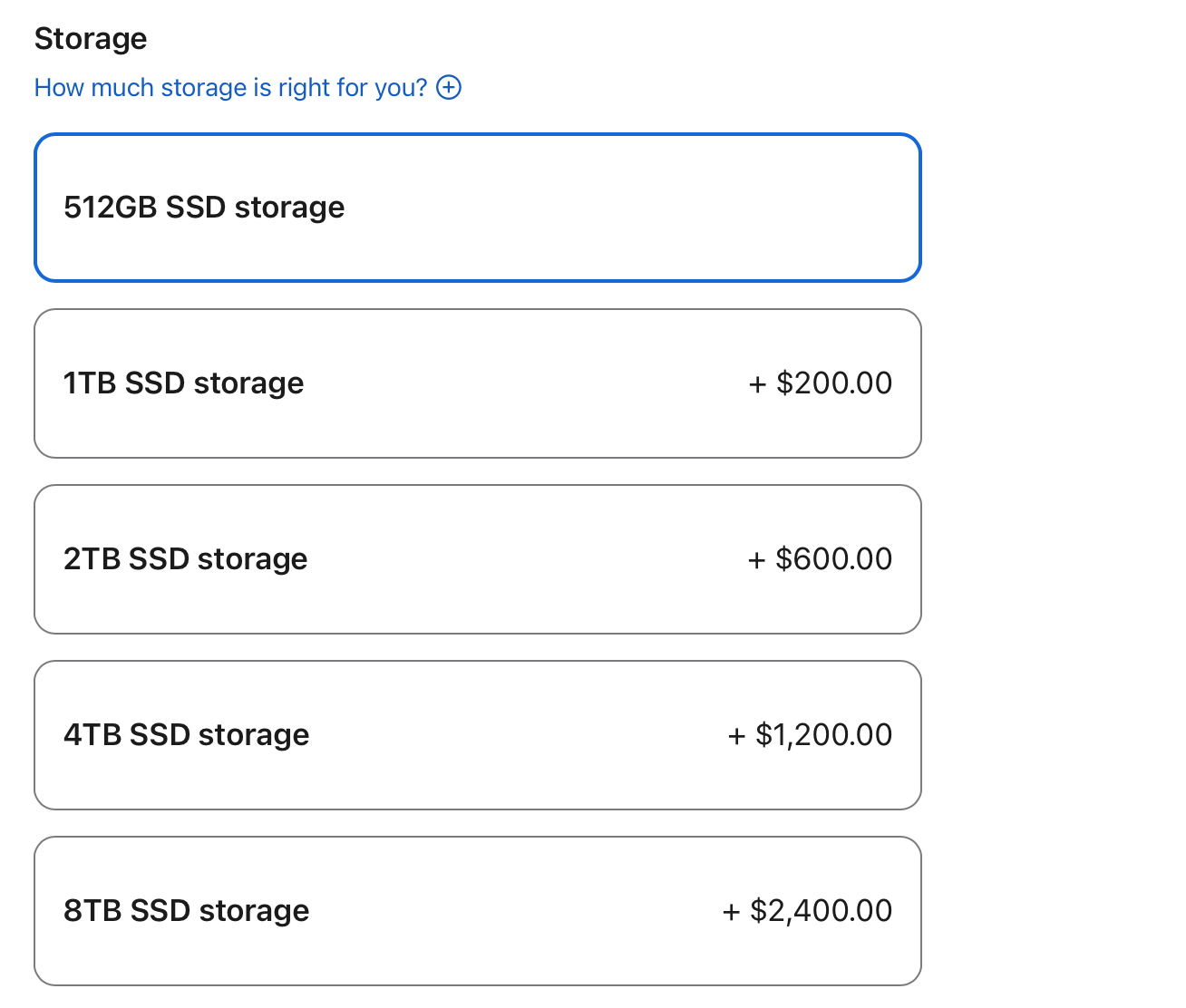
Now if you have important data in iCloud you probably want to back that up, because iCloud itself isn’t a sufficient backup. In order to do a backup you have to have all files synced to one device. Probably you want that to be your mac and not your phone.
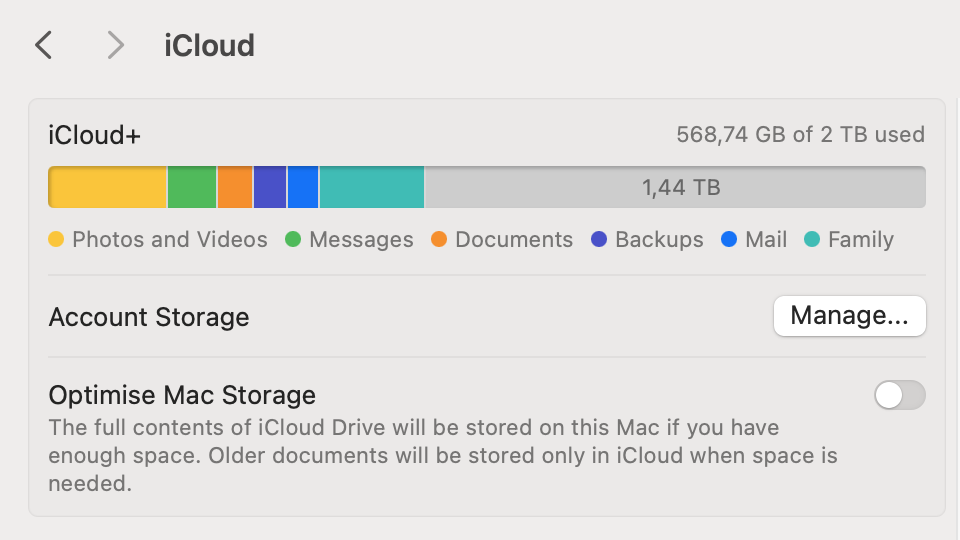
Since I have a stationary mac Mini, I was hoping to always fully sync my iCloud data to an external drive. It’s possible to select the storage location for an Apple Photos library, but not for iCloud drive itself. Big bummer. (Stack Exchange link)
(Absurdly enough you could have a Windows PC that has iCloud installed running, where you can set the default storage location and then do the backup from there.)
I would understand the argument that having the iCloud storage on an external disk might lead to too many problems with macbook users overall, but then they should offer an easy way to backup all of the iCloud storage. Right now you have to have a system disk that is larger than your used iCloud storage to do a backup.
👎 Gaming
This is the more obvious one, but if you enjoy playing a variety of games macOS won’t be your friend. It improved a lot lately and you’d probably be surprised about the performance of an entry level mac if the game has been optimized for Apple silicone.
I’m not that much of a gamer myself so it was a non issue for me.
Some cloud services like NVIDIA GeForce Now offer macOS support. I tried it with Path of Exile and Diablo IV, works better than expected. But it’s nothing for power gamers.
Apple offers a Game Porting Toolkit for developers, maybe the situation will improve. But I don’t think it will be soon.
👎 Soldered SSD and RAM
This blogpost is mainly about the software, I don’t want to compare Apple hardware performance with other vendors. But all current Apple hardware have their SSDs and RAM soldered to the mainboard. If something breaks, everything breaks. RAM can’t be upgraded, the internal SSD can’t be upgraded. This “trend” is also coming to non Apple notebooks. (more reading on this topic)
I think this will be a deal breaker for many potential users, it almost was for me. But I thought about the expected lifetime of the device. I will probably sell it after 2-3 years in favor of a more current model. The resell prices are often unreasonably high. Most of the time I use it will be covered by Apple warranty (1y) and mandatory (German) state guarantee (2y). This is not such a big risk for me.
Although I still don’t like the idea in general. When I think of my 5 year old desktop PC that I just recently upgraded with 128GB DDR4 RAM for ~$250 so that I can have a really good GNS3 lab device… Stuff like that won’t be possible here.
👎 Artificial limitations
Apple usually wants you to do things how they designed them to work and if you deviate too far from that, you might not get what you want.
For example heavily customizing the desktop or parts or the core OS. My opinion is that it can be good to limit choices to keep the product maintainable and quality test designs, but only to an extend. For example I don’t like the fixed iOS home screen design which now only changes slightly with iOS 18 after years of looking the same.
Some of those limitations seems too extreme or I don’t understand the motivation. For example there is a decent Apple whiteboarding app Freeform, where you can draw with your fingers or the Apple Pencil on iOS or iPad OS. But on macOS you can’t use your mouse to draw anything. It was either forgotten to implement (doubt that) or someone in the team said that it’s no good user experience to draw with a mouse (more likely?). In this instance I’d like to be the one to decide that, especially if drawing with the mouse is supported in other parts of the operating system (QuickLook for example).
👎 Apps that lock you in too much
I really enjoy using the Apple ecosystem, but I’m very cautious about services that might lock me in with Apple.
Weirdly enough having Advanced Data Protection for iCloud enabled (more on that later, it’s a good thing) further limits your possibility to export data, because Apple can’t offer the GDPR export via their website for that anymore.
Apple Books
Apple Books is only available on Apple devices, mass exporting highlights and notes isn’t offered. If you buy books in their store you’re stuck with Apple. I’d recommend against purchasing ebooks with DRM through Apple Books, this is really a hard lock in. It’s okay to read DRM free PDFs and epubs you import yourself, they can still be copied over. But keep in mind that exporting your highlights and notes will still be difficult.
There are good cross platform alternatives.
Journal
There is a newish diary app, only available on iPhone (not even macOS or iPad OS). No easy way to export data. Hard lock in. (Apple Community Link)
Podcasts
Apple removed the OPML export feature since macOS Catalina. There is a workaround, but it’s no native export. If you have a large collection of podcasts you’re subscribed to, I probably wouldn’t use Apple Podcasts.
Notes (for heavy users)
With advanced Data Protection for iCloud enabled there is no efficient way to mass export all your notes in a format that remains useful. I think it’s okay to use it for simple notes with the benefit of easy sync between your devices. But if you’re a power user and want to build a knowledgebase with interlinking and tags, I’d not recommend using Notes. There are many good multi-platform notes apps out there.
The recommended way to export notes by Apple is to export each one as PDF. Seems to be no joke.
What’s good?
👍 Advanced data protection for iCloud
I’d like to start with this, because it has an effect on the security of the follow up points.
As I wrote here I think with Microsoft you are the product and not Windows. Like almost every business Apple is also interested in maximizing profits. And they also have ads, for example in their app store. And they get a bunch of money from Google so that Google remains the default Safari search engine.
But somehow over the past years Apple made privacy a priority and something they “sell”. Almost every keynote mentions privacy improvements and compared to what many other vendors claim, I think their approach is decent.
They introduced advanced data protection some time ago. It’s an opt-in feature.
You can open a whole discussion about what privacy promises are worth in a closed source ecosystem, but let’s not open this can of worms. I think at some point you’ll have to do draw a line for a setup that you’re comfortable with. If you never do a compromise you’ll end up using Tails OS disconnected from any network in a room wrapped in aluminium foil. Some risk profiles might warrant that, but not mine.
Basically what Advanced Data protection for iCloud claims to do is to rotate and throw away the private key for most of your data: iCloud drive, Photos, Notes, Reminders, Safari Bookmarks, Voice Memos. By default Apple already does this for some data types like health or passwords, Advanced data protection extends that. You can see the full list here, the article is worth a read.
If you lose your recovery key, your device password and you haven’t specified a recovery contact, even Apple can’t help to get your data, because you’re the only one with the key. Also Apple can’t handover your data or it can’t be stolen in a breach. And breaches are very common, even for big vendors.
Compare that to other services, where the provider (like OneDrive) has access to all of your data and even actively scans it.
Apple’s approach isn’t perfect, for example some metadata like the file name is not encrypted, and if there is a filename like layoffs-IT-department-brussels-2025.docx it’s pretty obvious what this might be. Also the raw checksum isn’t encrypted, which means if the file is public (or commonly known) it would be easy to match that (know what the contents are).
But I think what Apple offers is a pretty good compromise between usability and privacy.
👍 Unix-like base
More on the nerdy side: I love the fact that I can just start the terminal and have direct access to the filesystem and OS. Sure, Windows has WSL with many cross-OS interactions, but it still doesn’t feel the same. That in combination with the next topic:
👍 Homebrew
Homebrew is a package manager, mainly for macOS. You can install a lot of command line based “formulae” with tools that you know from Linux (htop, ffmpeg, vim, tmux etc.) Most of those tools are distributed under an open source license.
You can also install “casks” which are 3rd party (mostly GUI) tools, which have proprietary licenses more often. (obsidian, steam, signal, vlc, wireshark, calibre etc.)
But the cool thing is you can just type brew install git and it works natively on your base OS.
I know there is Winget, Chocolatey, Scoop etc. for Windows, but it just doesn’t feel the same.
👍 Interaction with other Apple devices
The Apple ecosystem… I wrote about it before. This is when it can be awesome. You know, the walled garden. It is really, really, really hard to get something comparable with other vendors. Imagine how many 3rd party software you’d have to install on Windows or Linux to achieve something that slightly resembles what you can do here.
I can’t list everything, but those are the things that impressed me the most:
Shared clipboard between Apple devices (iPhone, iPad etc.)
Copy an image on Mac, paste it on your iPhone or vice versa. Sounds trivial, but how often do you hear that someone sends an email or text just to have it on another device.
Seamlessly switch your (Apple compatible) headphones between devices
Come home from work with your earplugs connected to your iPhone, unlock your Mac with your Apple watch, connect your earplugs to macOS seamlessly. While writing this I notice that the last sentence sounds like some kind of ad. But the ease of this really impressed me.
Apple Sidecar: Use iPad as external display
Move single window to iPad (Example vscode):
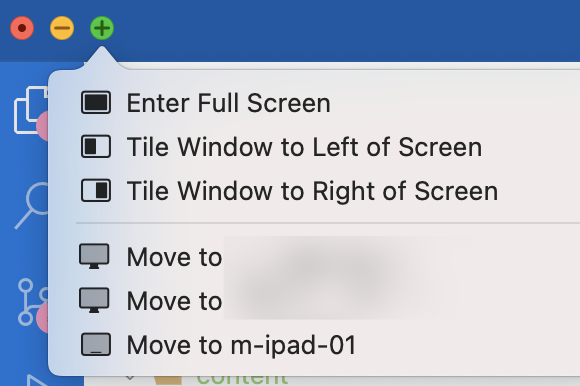
Extend iPad as display:
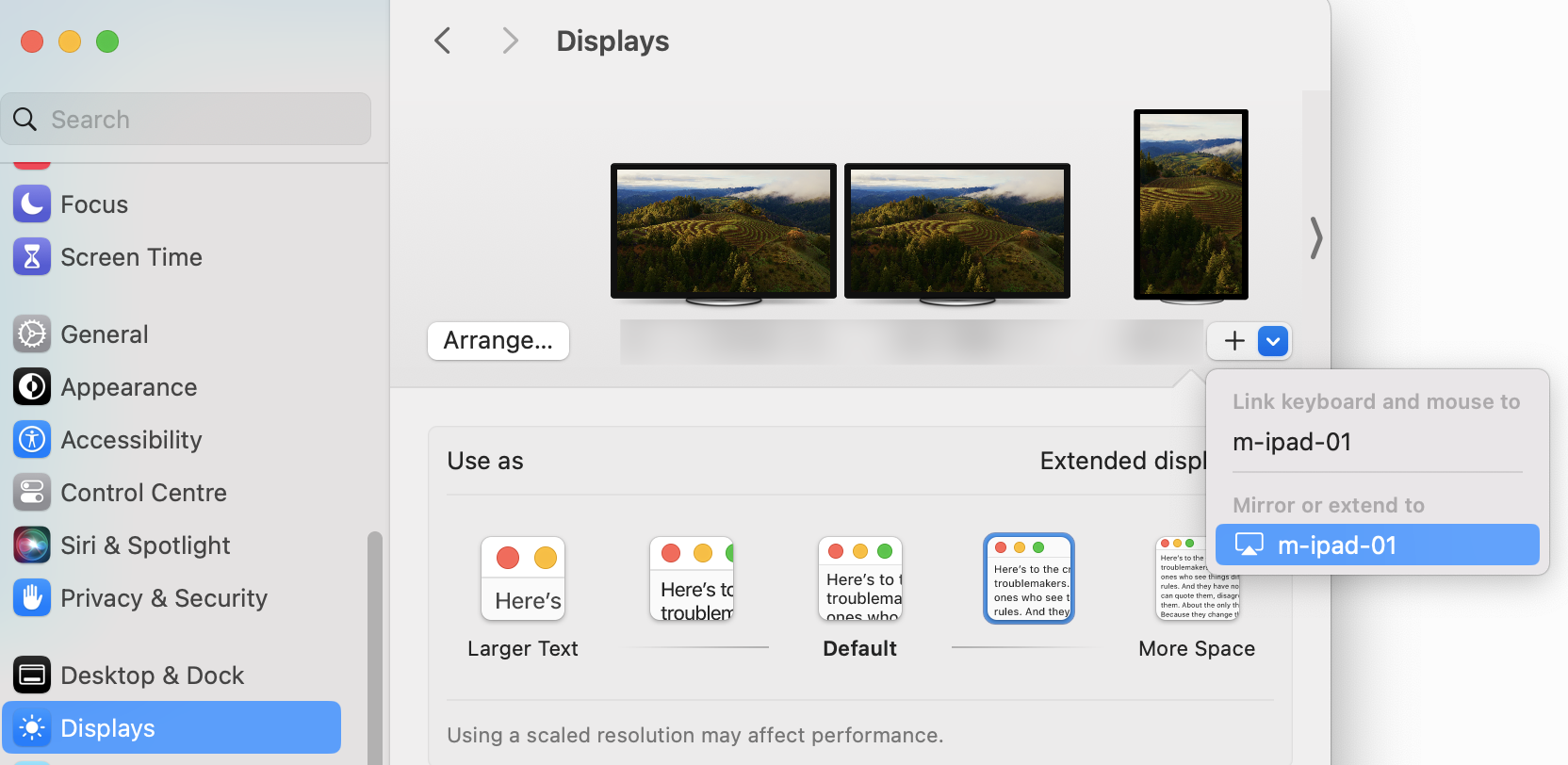
The Mac mini M2 pro supports a maximum of 3 displays. With sidecar you can even have a 4th one on your iPad.
It’s also possible to utilize your macOS mouse and keyboard to control your iPad directly.
Handoff: Continue tasks on other devices
Have a website open on your iPhone and see an icon on your Mac/iPad so that you can directly open the page you’re on. Same with notes, calendar entries, freeform, maps and third party apps that support this.
Usually it opens in the right context. Meaning if you searched for a venue on your iPhone a maps icon appears on your other Apple devices. If you click it, it will open the same venue (not just the app)
Focus for all devices
If you set your focus to Sleep or Do not disturb it will sync to all your devices.
iPhone mirroring (future)
With the next version of macOS Sequoia there will be an easy way to mirror your iPhone while it’s still in your pocket. I can imagine using this feature quite often to quickly open an app that is not supported on desktop OSes.
If you want to see how this looks, you can check out this MacRumors YouTube video.
👍 Language settings on a per app basis
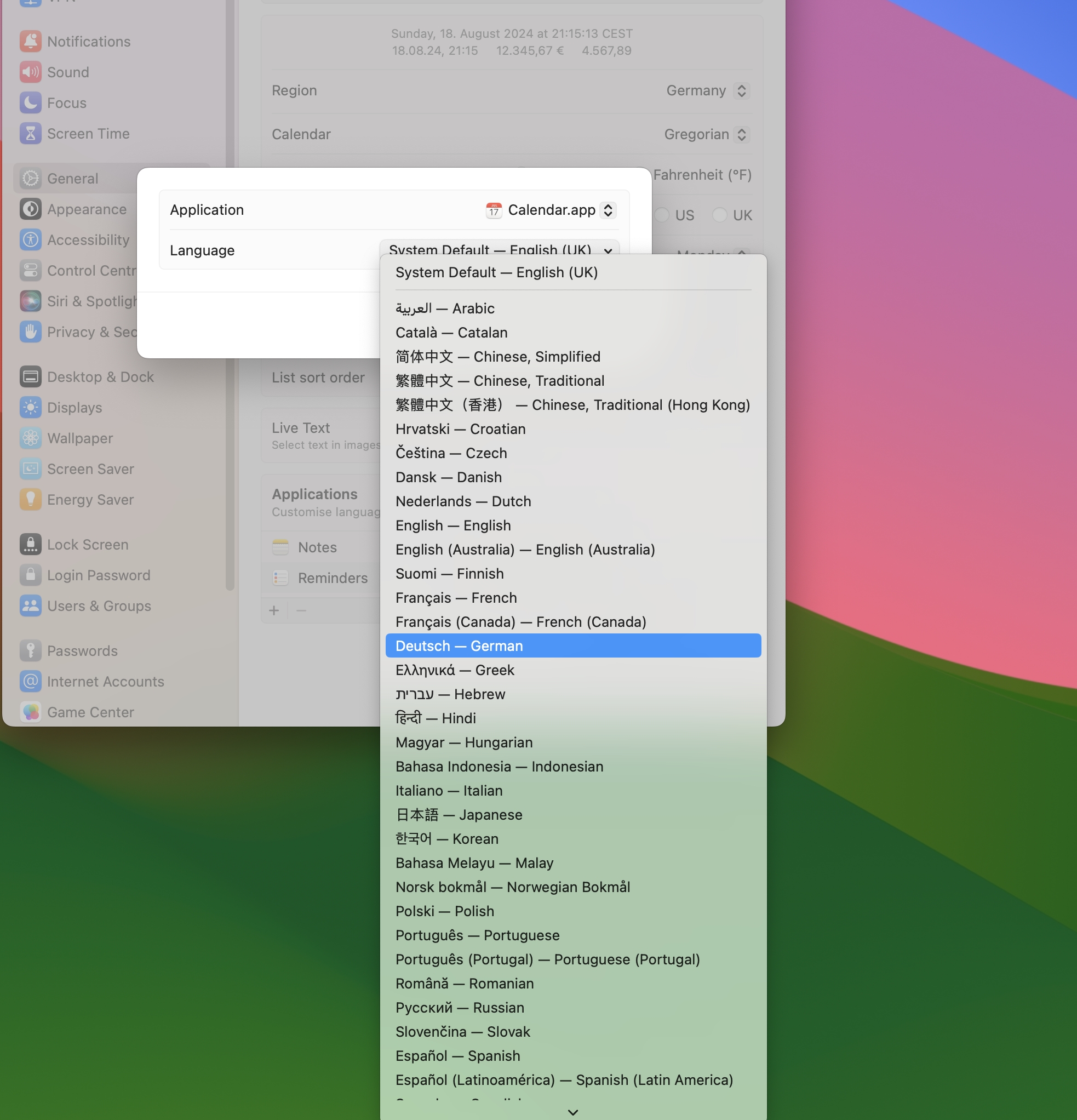
I like to have my operating system set to English, because you can easily search for error messages or menu entries online. But there are some apps I’d like to have set to my native language, for example the calendar or a 3rd party app that is only viable to use in Germany. I think this can’t be done so easily with other operating systems.
👍 Design
This is a matter of taste. But I like the macOS design. Most apps look similar. It’s not like with Linux where you have different desktop environments and some tools are designed for one or the other.
Also you have less legacy menus. Compare that with Windows where you have 42 different ways to do the same thing that all look different. Slight exaggeration, you know what I mean:
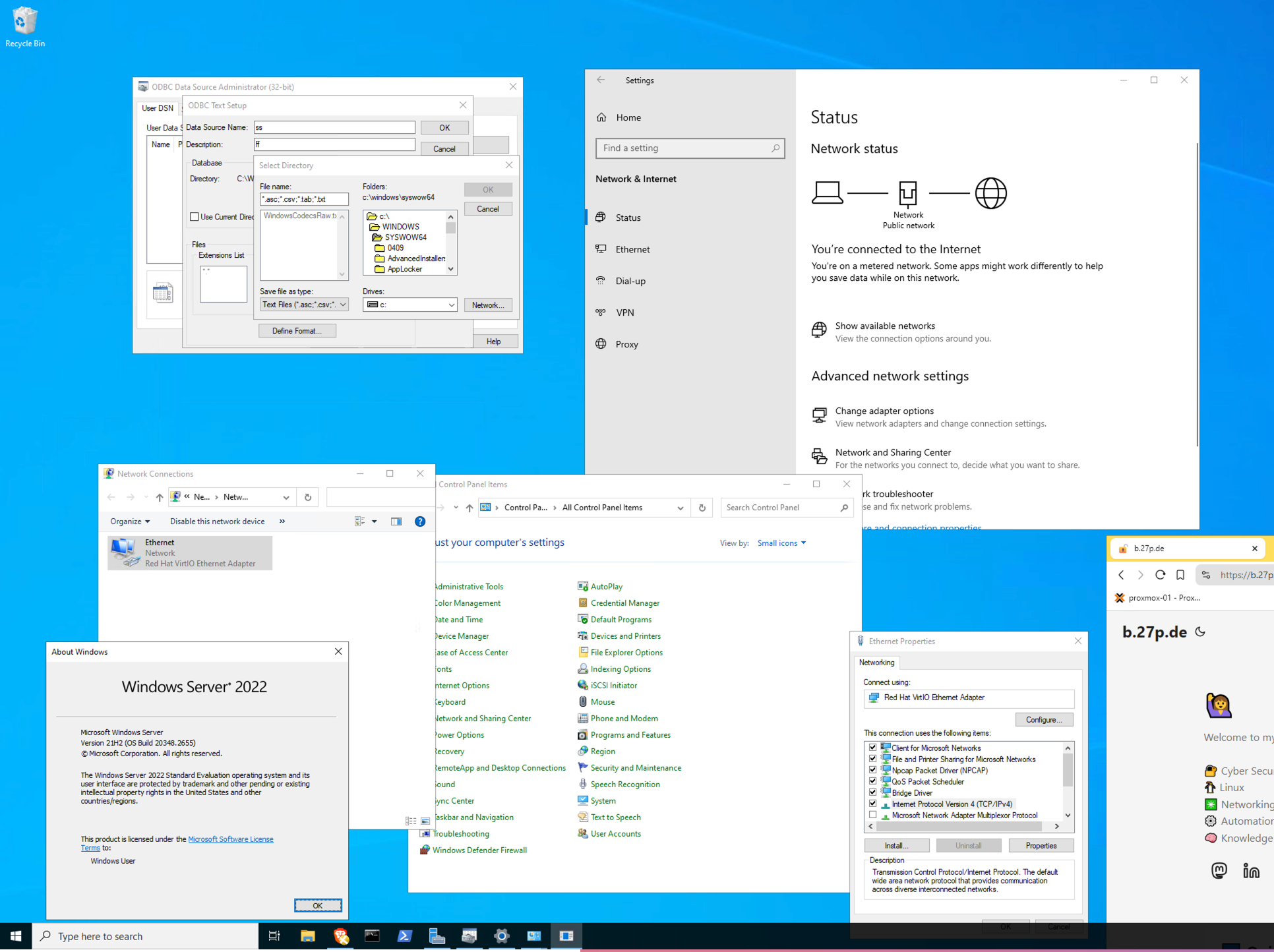
👍 Useful macOS native tools
For Windows you can get Microsoft PowerToys which has a lot of nice tools, but they aren’t build in. Windows improved lately and they added some quality of life features, but it doesn’t compare to macOS.
Just a few that come to mind:
rename multiple files
Functionality in finder (file explorer) to rename multiple files. Seems trivial, but be honest, have you ever manually changed the name of 10+ files in Windows? Wouldn’t a native tool for renaming be nice?
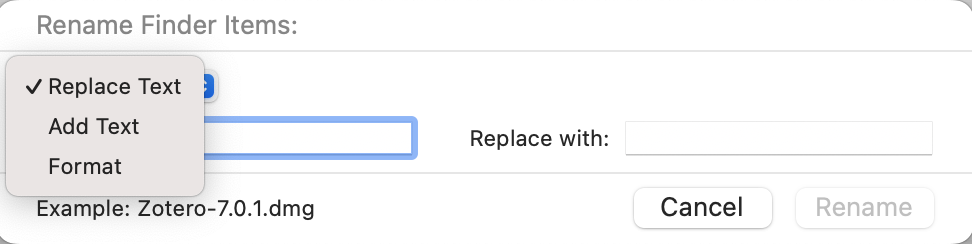
preview and edit easily
With “Quick Look” you can preview a lot of file formats by just hitting space. Then one button press on “Preview” and you can have a native PDF viewer with navigation, markup possibilities, ways to rotate.
With third party tools like Syntax Highlight you can extend the preview capabilities, so that you have a code highlighting preview for a lot of formats in Quick Look.
Also you have some of the features you know from the iPhone, like isolating objects from an image which can come in handy.
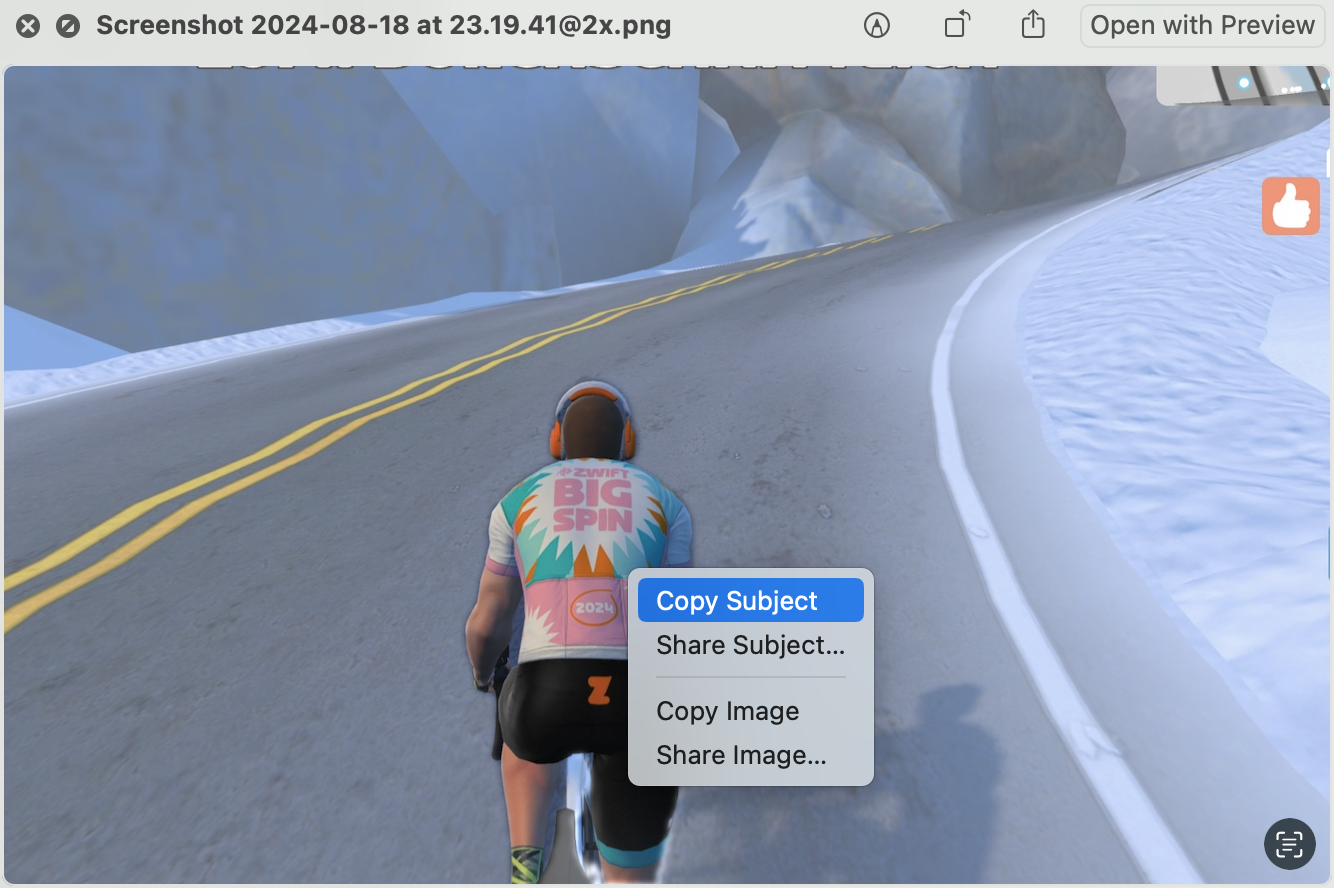
Copy text from almost anywhere
You pause a video and there is a website address of a restaurant you want to visit? If you hover your mouse over the text you can select and copy it. Same with pictures.
👍 Good third party tools
I’m very careful with using third party tools. If the operating system itself can do a task and a third party tool can do it 10% better I probably won’t use that third party tool. It must be much better. So I prefer if the base OS comes with a lot of well-thought-through functionality.
For example there are many alternatives for Spotlight search. This is a universal macOS search that can find files, contacts, stuff on the internet, act as a calculator and so on. There are some alternatives which look very promising and are better in some regards. But often it’s not worth building a dependency and getting used to something that might not be developed in the future or where owners/pricing scheme changes. Lack of privacy is another reason, because this is a tool that needs a lot of access.
But there are some tools that improve the experience so much that they are worth adding. For example macOS already has decent screenshot & screen capture build in. I take screenshots very frequently and the tool Cleanshot has some very nice features so it’s worth using for me. It’s similar with iTerm (Terminal emulator), Rectangle (window management) or iStat menus (live resource statistics).
👍 Security aspects
I can’t compare macOS and Windows security in general, but I want to highlight one aspect: The app sandbox.
If you install an app either from the build in app store or an external source, you will have to allow access to certain functions of the OS:
By default (but depending on the way you install it) a new app doesn’t have full disk access or access to your keyboard input. That means if you install a weather app and it tries to read a file from your Documents folder you will get a prompt. If you want to export something from the weather app it might be fine to accept that, but if this prompt appears out of nowhere you know something is suspicious.
Windows also has a similar approach with their App store, but it is way more common that you just download an *.exe file and execute that with elevated privileges for the installation, which means it has full disk access to begin with.
macOS isn’t as locked down as iOS (which is good), the way macOS does it seems like a good middle ground.
Just to show you how the prompts look like I used a tool to scan my user folder and you can see the prompts that other tools would generate, if they tried to access those regions. (In reality you would set this specific tool to have full disk access because its job is to get the size of every file, which is a legitimate exception)
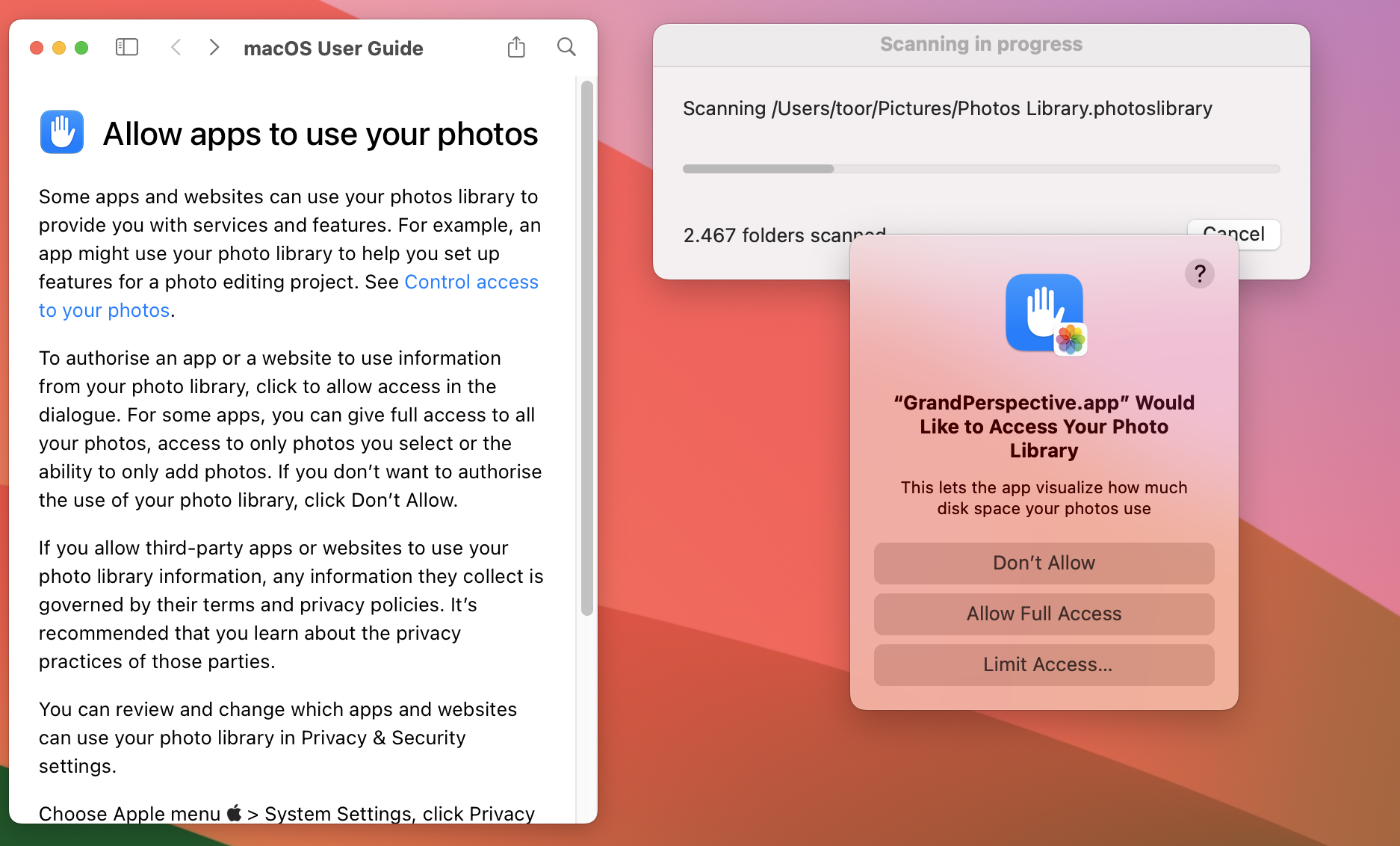
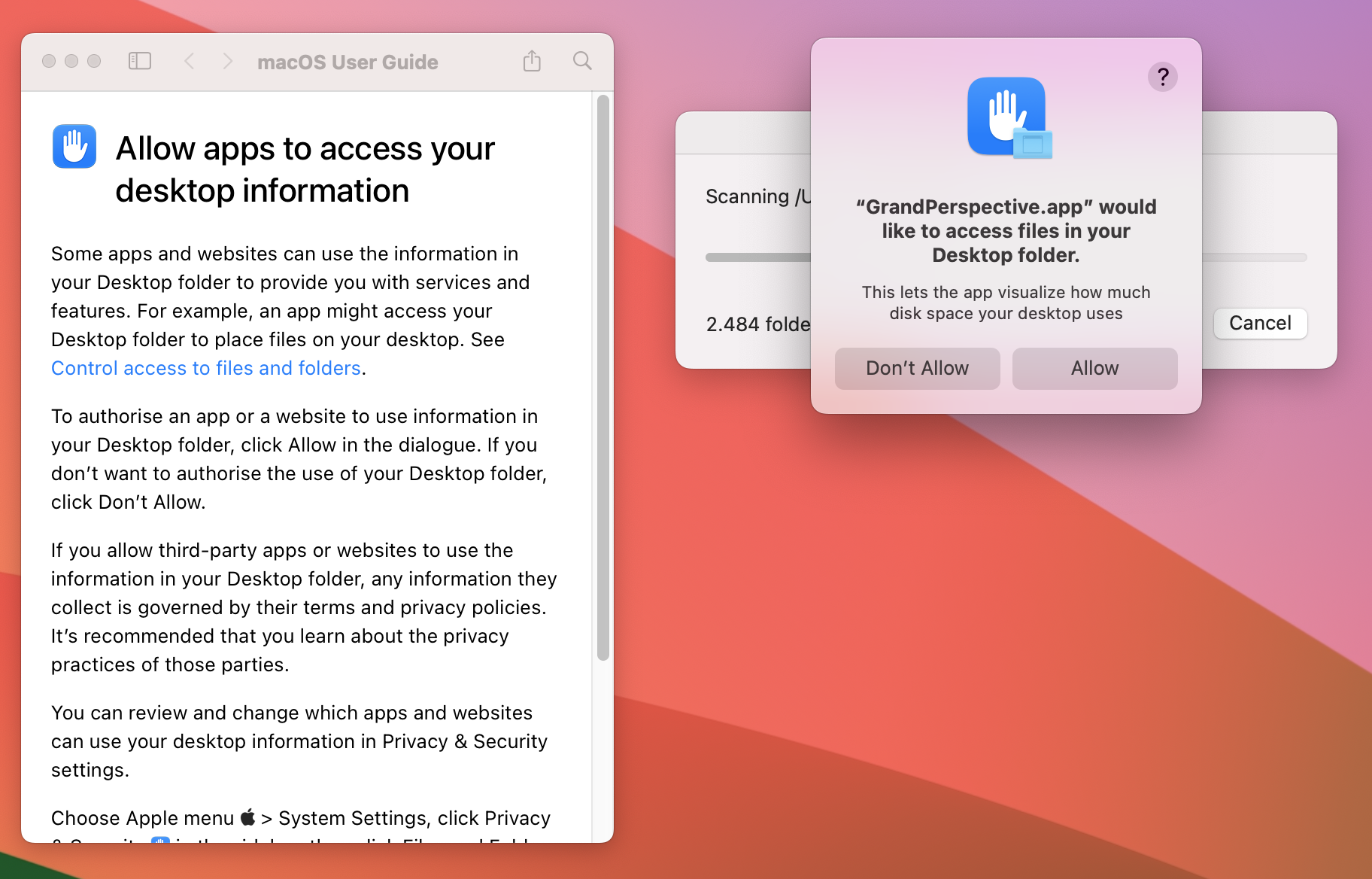
👍 Shortcuts
A great way to automate parts of your daily doings without the need for deep technical knowledge. Many functions are cross platform and you can extend it through scripts.
Linux?
Before the switch to macOS (more than a year ago) I also tried using Linux Desktop for a longer time. (mainly Ubuntu and Fedora base) Unfortunately it never felt like a stable system that I’d enjoy using as a daily driver. I like administering and troubleshooting my Linux servers, but I want my daily driver to be super stable.
I ran into many mixed resolution display issues. Troubleshooting ended in going through some forums, tinkering with drivers, modifying more obscure config files. Something that someone new to computers couldn’t possibly manage to troubleshoot without help. In addition to that, I really wanted to use tools like Affinity Photo and Designer. For video editing I could get Davinci Resolve working working easily though.
I really enjoyed using KDE Plasma but when you start to install tools designed for other desktop environment the UI nightmare begins. Almost as bad as GIMP.
Don’t get me started on GIMP.
Also don’t get me started on the variety of packet managers.
From an ideological standpoint I’d like to use Linux as my daily driver. Maybe there will be a day I can proudly say “I use Arch btw”.
I have high hopes that aspects that made me decide against Linux will improve in the near future. (mainstream open source GPU driver announced, very good work on KDE Plasma, Wayland becoming the standard)
That said, the cross device goodness that macOS/iOS/iPad OS delivers won’t probably be matched soon. I’m willing to compromise, let’s see what the future brings.
Conclusion
All in all I like macOS and the switch from Windows was the right decision for me.
But I think it’s important not to forget that Apple is also “just” a big company like Microsoft. Policies and leadership can change.
I was very careful not to lock myself in too much. A switch to another system would require some work, but it’s manageable. I hope it won’t come to that soon, because I enjoy my current setup and I’m happy that I don’t have to use Windows as my daily driver anymore.
