Some time ago I wrote about how I switched from Windows to macOS. Especially the keyboard layout was new to me.
One thing that took me way to long to figure out, is how to write @ and € characters when I’m connected to a Linux VM via RDP (using Microsoft Remote Desktop app).
In case you don’t know the German keyboard layout, the @ character on regular keyboards is on Alt Gr and Q, which on a macOS keyboard translates to cmd + Q which quits an app. For me, this was hard to get used to, especially in the beginning I accidentally exited apps quite often.
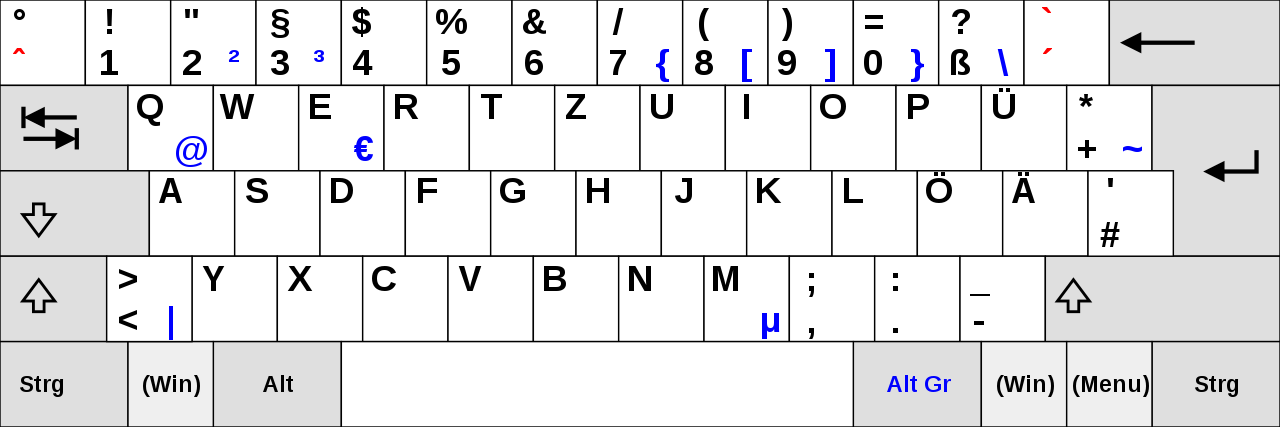 (Image license: CC BY-SA 3.0 DEED, Source: Wikipedia )
(Image license: CC BY-SA 3.0 DEED, Source: Wikipedia )
The regular way of getting an @ character on macOS with a German keyboard is cmd + L. But when using the Remote Desktop app the keystrokes get translated with scan code, and alt + L isn’t mapped to @ on Linux or Windows by default.
For a Windows RDP Session ctrl + opt + L gives you the @ character as an alternative, and it doesn’t interfere with macOS shortcuts. But this doesn’t work on a default Linux GUI install.
What I didn’t knew is that you can switch between scan mode and unicode mode with the Microsoft Remote Desktop app.
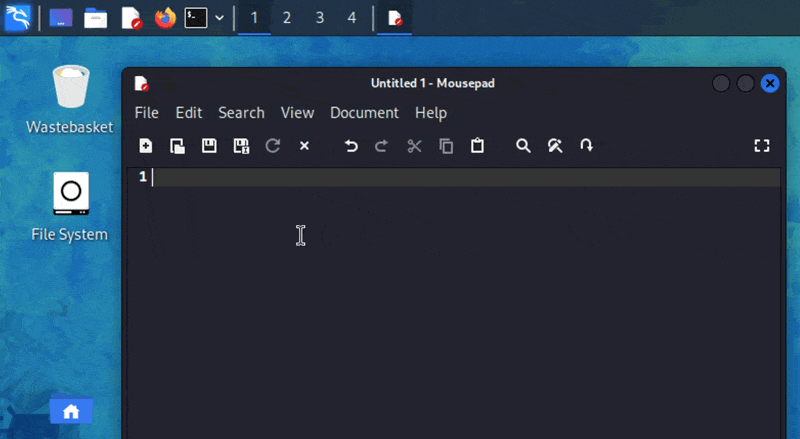
The keyboard shortcut to switch between them is:
ctrl + cmd + K: Scancode
ctrl + cmd + U: Unicode
Unicode is good for my purposes most of the times. You can just use your macOS keyboard mappings in the RDP session.
